9 Essentials to consider in Gaming Laptops

With every year, the technology of gaming laptops evolves, getting closer and closer to the specs of gaming desktops with options of upgradability, however, limited in some cases. With this guide, we’ll walk you through what to look out for in a gaming laptop so that you get the best possible buy for your budget range. We understand that any new laptop is a hard decision and with gaming laptops, it can even get harder so we hope this will assist you in finding what you need.
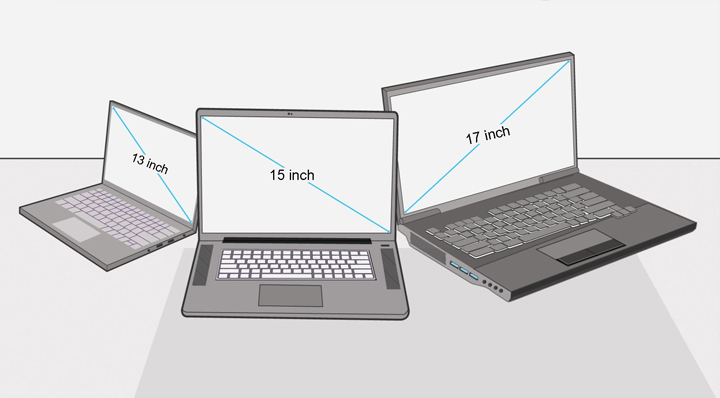
1. Display
The laptop's display should be the first thing you look at since it's the one thing you'll be staring at. It doesn’t matter if you have the best graphics card in it, if the screen is bad, you won’t have the best time (unless you connect it to an external, better screen).
Key Features
- Resolution: On average, the higher the resolution, the more pixels appear on-screen resulting in a much clearer and cleaner image. Most gaming laptops come with either 1080p (FHD), 1440p (QHD) or 4K (UHD) displays. Of course, the better the screen resolution, the more it’ll add to the cost in most cases.
- Refresh rate: You’d want a higher refresh rate on your screen for the games that you’re playing to have a higher Frames Per Second (FPS) count so that all animations and actions look extremely smooth. A higher fresh rate also allows you to get a bit of a competitive edge in online multiplayer since you’ll see more of the movement in the characters/animation. Most games play at 60Hz, however, with PCs, a lot of modern games go to a much higher count. What you’re after is at a minimum of 120Hz display or higher. Most gaming displays you’ll find are between 60Hz to 144Hz, but you can find others with even higher refresh rates.
- Screen size: Gaming laptops come in a whole bunch of sizes, the most common are 13, 14, 15, and 17-inch laptops. Rarely, you’ll find anything lower than 13-inch laptops for gaming, there are very few models out there that have screen sizes of 18-21 inches, but of course, since these are not regular form factors, the price may be much higher than a 17-inch equivalent.
- Screen panel: The screen panel is also a very important aspect. You’ll find that some panel types would either be: VN, TN, IPS, or OLED. We recommend finding a laptop with either IPS or OLED for the best visuals. You may find that TN panel laptops are cheaper but have a high refresh rate, while they’re really good, they will lack in terms of quality and color compared to IPS or OLED. IPS is the best middle-ground for the screen without going too expensive for an OLED model. However, OLED screens have unmatched brightness, color, and blacks. So if you’re primarily gaming on the laptop, then OLED is a very good option.
Of course, as with almost all gaming laptops, you can connect them to an external monitor. External gaming monitors are usually bigger, cheap, possibly have a higher refresh rate, and could have a higher resolution than your laptop's screen.

2. CPU
The central processing unit or CPU for short is basically the brains of your computer. It sends signals to other components on the system and processes the instructions sent by all the software running on your computer.
The choice of the CPU is significant. You’ll want a really good one to be able to handle all your applications, run your games smoothly, and in some cases, could also save you some battery life.
Key Features
- Clock speed: The clock speed is usually what you’ll see on the CPU specs which is measured in GHz (Gigahertz). Generally, the high the clock speed, the faster the CPU, but other factors may come into play.
- Core count: The more cores a CPU has, the better your computer can multitask. Each core acts like an individual processing unit that can work in parallel to get more done. Some CPUs use Intel®'s Hyper-Threading Technology that can run more than one software thread per hardware core for even more performance gains.
- CPU Options: Depending on how you choose to use your system, it’s worth taking your time to look into this. If you’re looking for something with high core counts or clock speeds then intel’s Core H processors could be the best option for you. Some CPUs can be overclocked providing you with additional performance, however, this isn’t always recommended unless you’re experienced with overclocking and at times, can void your warranty. Depending on the manufacturer. Intel is not the only CPUs you should look out for, the AMD Ryzen 5, 7, and 9 series are some of the best processors for gaming at the moment. If you’re prioritizing the portability of your laptop, then you may want to consider the Intel Core U series, which is power efficient and will save you battery life, however, won’t provide you with as good performance compared.
If you’re looking to do any type of live streaming, we recommend going for a higher-end processor to help smooth out your entire experience while both gaming and live streaming at the same time.
If you’re unsure which CPUs are better than the other, as the names can get a little confusing, it’s a good idea to check some CPU benchmark sites where you can compare processors and give you a better idea of where they rank amongst all other CPUs.

3. GPU (Graphics card)
The Graphics Processing Unit (GPU for short) is your bread and butter for most games. It’s the unit that’s responsible for creating the pixels that form the images on your screen when you game. Along with your CPU, if you’re looking for smooth frame rates and high-resolution gameplay, then your GPU is key.
If you’re looking to do any gaming at high-resolutions like 1440p or 4K, you’ll need a capable CPU and GPU to match. When you run a game at a high resolution, it demands a lot more from your CPU and GPU than running a game at 720p or 1080p. 1080p is usually the standard for most games, but 1440p and 4K gaming is what most people are aiming to play on, if possible.
Key Features
Frame rate and resolution: First, consider what your minimum frame rate and resolution would want to be. If you’re looking at 1080p @ 60FPS, then you don’t need to go too crazy with the GPU and CPU, most gaming laptops will be able to play games at those specifications. However, if you’re after playing the latest games at 4K with 240FPS, then you’re looking at some of the higher-end specifications. However, a good middle-ground we’d recommend is a minimum of 2K @ 90FPS (or higher) or 1080p @ 144FPS (or higher).
- Display refresh rate: If you’ve got a screen with 144Hz or higher, then you’ll want a GPU that can consistently achieve 144 FPS or higher so that you get the full benefit from your screen's specifications. If your screen doesn’t support that high of a refresh rate, you can look into either an external screen or find a laptop with a higher refresh rate to match the specs your after.
- Ray tracing: Ray tracing is the most recent, big advancement in gaming graphics. Ray tracing technology allows for real-time lighting, reflections, and shadows, essentially making everything (for compatible ray tracing games) look extremely better and almost life-like in some cases. Ray tracing graphics cards from Intel include their GTX 16 series, RTX 20 series, and RTX 30 series graphics cards. For AMD you can find their Radeon 6000 series (or higher) with ray tracing support.
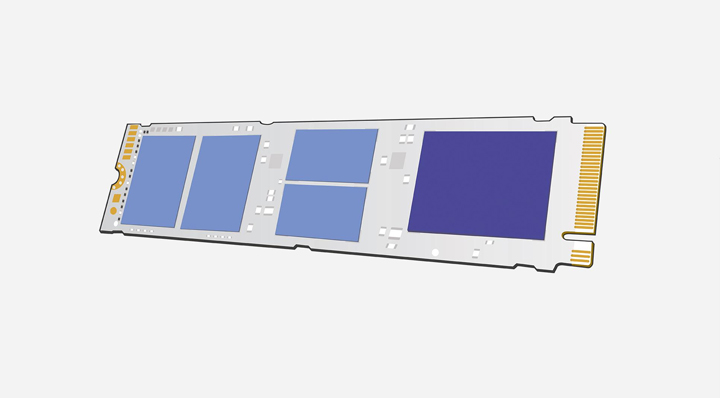
4. Storage
These days, you’ll most likely find that gaming laptops come with an SSD (Solid State Drive) rather than an HDD (Hard drive disk). An SSD outperforms older mechanical HDDs in most areas, with a very high impact on gaming. SSDs use a type of flash memory called NAND to electronically read and write your data, without having any moving parts. An HDD on the other hand has a mechanical disk that gets spun by a motor and data is read with a moving head drive.
The key advantage you’ll see in an SSD over an HDD is that they have high read and write speeds which allows it to access data very quickly, wherever the data is stored on the SSD. Essentially, this means that everything from gaming to loading programs to even just booting up your computer gets a massive boost in speed and performance. Since SSDs don’t use any moving parts, they essentially would have a longer lifespan than a traditional HDD.
While SSDs usually cost more than an HDD in most cases, generally, not just for gaming, an SSD will significantly increase speed across your system no matter what application you’re using it for, but it does excel for gamers too since it is incredibly fast compared to an HDD, loads everything faster and provides you a bit more of a boost for your games. While a fast HDD isn’t a bad option, an SSD is always better.
Key Features
- NVMe (M.2) SSD: Rather than your older SATA interface, these SSDs use a high-speed PCIe bus allowing for comparatively fast read/write speeds and higher throughput.
- SATA SSD: These drives use the same connector as traditional HDDs which is called SATA. They’re typically faster and much more durable but are slower than an NVMe drive.
- Intel® Optane™ memory technology: Intel Optane memory technology is a compact NVMe-based solution that pairs new storage technology with intelligent memory that archives frequently used programs and files so that it can rapidly retrieve them when needed. This tech is designed to load key applications and data quickly, which is a fantastic option to use as a boot drive.
- External + extra storage: Most gaming laptops come with either a spare NVMe slot to add more SSD space and sometimes they may have a spare 2.5 inch SATA space which you can install either an HDD or SSD in for extra storage. Alternatively, you can always pick up some external storage, like a portable SSD or HDD, which may be costly, but you have the convenience of putting those drives in your bag if needed and can be used on other devices.
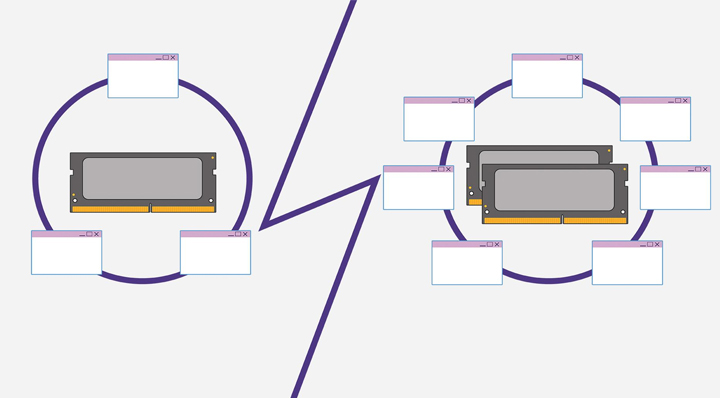
5. RAM
Random Access Memory (RAM for short), is memory that temporarily stores data so that it can be quickly retrieved by your CPU. However, unlike a storage device like an SSD or HDD, it doesn’t permanently store data onto them and is reset whenever it loses power, however, allows it to get access to frequently used data much quicker than a storage device.
The more RAM you have, the more processes you can run on your PC and enables your system to quickly switch between programs while also running all your background services.
Additional RAM allows a PC to run more processes simultaneously and enables a system to more rapidly switch between programs while also running background services. But how much is enough RAM? What is a good starting point?
- 2-4GB of RAM would be enough for your average web browsing, some light programs, and older PC games to run on.
- 8GB of RAM is the minimum we would recommend for gaming, but we would still recommend more if possible. It allows you to use most work applications and mid-range gaming, but don’t expect to be pushing the limits of your graphics with a low amount of RAM.
- 16-24GB of RAM allows you to run newer and more resource-intensive games at higher settings. This is also the minimum we’d recommend for any kind of video highlight recording or live-streaming you wish to do as it will be able to handle multiple background apps.
- 32-64GB of RAM is enough for basically anything you’re looking to do on your PC. Best performance for gaming, lots of background apps, multi-tasking, streaming, and a whole bunch more. 32GB is a very good playing field but if you want that extra push then 64GB would be the best option. It’s rare that laptops support more than 64GB, but if they do, expect a much higher price tag than normal
Key Features
- Speed: RAM speed is measured in MHz (Megahertz), RAM frequency measures the speed at which your RAM can access memory when it receives a request from the CPU.
- Upgradeability: Most laptops allow you to access the internal SO-DIMM slots where your RAM is installed and allows you to either swap them out with more RAM or if they have spare lots, you may add more RAM to it. Typically, laptops that are 15 inches and bigger would commonly have access to this compartment, however, 14-inch laptops and smaller may not, so it’s best to double-check this before buying.
- SO-DIMM (small outline - dual in-line memory module): Laptop RAM isn’t the same as desktop RAM, so you won’t be able to interchange them. Laptop RAM is often smaller and has a different pin configuration compared to desktop RAM which uses DIMM slots.

6. Design and build
Gaming laptops come in all different sizes and styles. Entry-level options may try to balance portability and performance, whereas a more powerful gaming laptop will traditionally take up more space. While they do stay portable, the weight is a considerable difference. Recently, however, many gaming laptops have diminished this trade-off allowing for some really premium and high-end specification laptops with great portability. While the size of the laptops has become smaller, you may want to also consider the cooling of the laptop (more on this below).
So, you should consider the trade-off between power, price, portability, as well as available ports and performance-enhancing extras when thinking about laptop design.
Key Features
- Build quality: We recommend looking for something with an Aluminium casing that allows for a much more modern and sleeker look but also remains much more durable than traditional plastic cases.
- Bezels: Have a look at the bezels around the screen. A thin bezel means more screen space while also providing you a good-sized screen without increasing the size of the laptop.
- Weight: Typically, a thinner and smaller laptop means it’s lighter and more portable, however, a thick and heavy gaming laptop often has features that are beneficial for them to be stationary in your home. Allowing for more input and output options or much better cooling solutions for the laptop.
- Aesthetics: Of course, you’d also want a laptop that’s appealing to you. Some laptops have a nice brushed metal design, some use RGB lighting on the laptop itself or the keyboard, some have really nice printed graphics on the outside and inside. There are many different designs and styles, so it’s best to take your time, pick and choose something that you’ll be staring at for years to come. However, if this isn’t something that bothers you, go with the most basic design with really good features, it may save you some cash.
- Luxury extras: Some laptops may have some extra cool features that you may not be aware of. Such as the touch-pad converting to a num-pad, dual screens for certain applications/monitoring, extreme cooling technology, overclock-able, upgradable hardware, or even a keyboard that’s mechanical rather than the standard membrane keyboard that you’d typically find on laptops.
- Wireless Connectivity: These days, while people still live by Ethernet-only for gaming, Wi-Fi has come a very long way. We recommend looking for a laptop that is Wi-Fi 6 (or AX Wi-Fi) compatible. Wi-Fi 6 is the latest generation in Wi-Fi protocols, it’s much more stable, secure, and faster than older Wi-Fi standards. Allowing you to connect to either a 2.4GHz or 5Ghz Wi-Fi signal. 5Ghz usually has a shorter range than 2.4Ghz, however, is much faster in terms of data transmission.

7. Ports
The more ports you have on your laptops, the more options you have to expand its’ functionality. Some gaming laptops will cut down on the number of ports in order to keep the form factor of the laptop, smaller. So it’s a bit of a trade-off but it’s something to keep in mind, depending on what you want to do.
Key Features
- Display outputs: Typically you’d find laptops with VGA, HDMI, or DisplayPort (DP). While VGA is much rarer these days, we recommend at least an HDMI port so that you can connect them to external monitors or a TV if needed. DisplayPort allows for higher resolution and refresh rates, depending on if the monitor supports DisplayPort.
- Thunderbolt™ 3: Thunderbolt 3 allows you to transmit video and audio to monitors that use the DP standard. It can also transfer data almost 4 x faster than USB 3.1 and can even supply power to devices. If you’re looking to connected multiple monitors to your laptop, then you should seek out a laptop with this kind of port to take advantage of that.
- USBs: We all know and love USBs and they’re important on laptops as almost every accessory or peripheral that you can get, has a USB connector. You can use them for headsets, keyboards, mice, external storage, Wi-Fi cards, sound cards, and many other things. They’re one of the most useful ports to have. However, since the introduction of USB-C, a lot of laptops are using only USB-C. This isn’t a problem for the bigger form factors, however, for smaller laptops, to keep the size down may use only USB-C. In which case, you can always get a USB-C hub to expand that if needed.
- Audio: Most laptops will have a single 3.5mm jack as well as USB ports so that you can plug in your headset. However, some may come with separate audio/mic ports which some headsets would use rather than a single 3.5mm port.
- Ethernet: Regardless if you prefer to have Wi-Fi only, an Ethernet port in our opinion is still a very good option to have, as you may still want to use it for a faster and more stable connection, your Wi-Fi card may die out, your routers Wi-Fi stops working, whatever the reason may be, you have the extra option in case you ever need to use it. You may also purchase USB-to-Ethernet adapters which will work just as fine.
- SD card slot: While not important for many people, it’s an extremely handy port to have. Most cameras and drones use SD cards, so do most Android phones (sorry Apple users) for storage. This port can be extremely handy for a number of scenarios, especially if you do any type of photography or videography.
In most cases, if you can’t find a laptop with all the ports you’re after, it’s no problem because there are always USB expansion hubs that will give you all the ports you wish to have.

8. Laptop Cooling
It’s 2021, so laptops cooling has improved all-round on laptops, whether they’re thin or bulky, they’d have an engineered cooling system in place and smaller/thinner laptops will benefit from this greatly. Of course, there’s still a reason for bulkier laptops, which allow for even better cooling systems. The basic fundamentals of a cooling system in a laptop usually consist of vents, fans, heatsinks, and cooling pipes.
It’s really hard to compare one manufactures cooling system compared to the other. It’s best to double-check reviews to see how they perform.
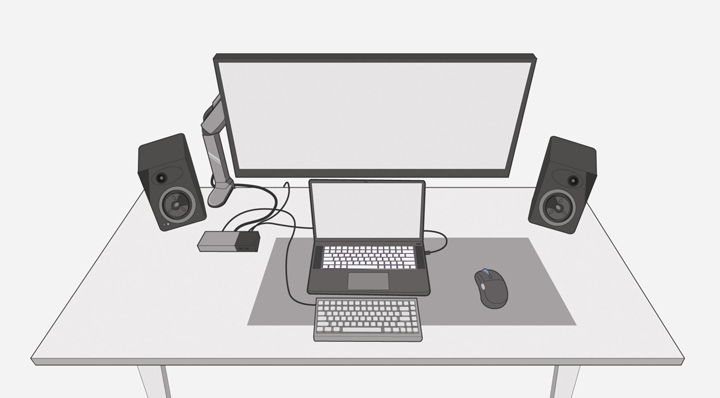
9. Inputs
Take full advantage of your laptop's inputs and outputs. They can enable you to have a desktop-like gaming experience at home. Connect an external monitor, mouse, a much more responsive keyboard (possibly a mechanical one), some external premium speakers, or a headset if you prefer to create a fully-featured gaming station with your laptop acting as your desktop (but much more compact).
Key Features
- Mechanical keyboard: It's extremely rare to find a laptop with a built-in mechanical keyboard, even if you do, it’d most likely add that cost on top of the cost of the laptop. So why not just use an external one? A mechanical keyboard is much better in general for gaming, typing and just pure comfort compared to a standard laptop keyboard.
- Gaming mouse: Let’s be honest, you’re never going to be carrying your team in an FPS game if you’re using your laptop's trackpad. It’s just not going to happen (unless you’re that skilled, then I applaud you). An external gaming mouse allows you to have a wider range of movement, a better sensor for speed, extra programmable buttons to tailor to your gaming needs, more accurate movement, and of course, comfort.
- Headset and audio: A gaming headset is favorable for gaming, you have a voice/game audio mixer, more in-depth sound, allows you to hear sound from different directions, and is just a much more immersive gaming experience. Furthermore, you won’t have to use that in-built laptop mic, your teammates will thank you. This is especially handy for competitive online games. You can connect a headset to the USB ports, 3.5mm audio ports, or via Bluetooth if compatible.
- Speakers: Laptop speakers have come a long way, but they’ll never be as rich as a set of external speakers or a soundbar. Connect traditional speakers via USB, audio cable, or even Bluetooth if the device is compatible, allowing you to have a rich and immersive sound experience.
We hope this has helped you take into consideration what you should be looking for when purchasing a laptop. Now that you’re armed with the knowledge that you need, why not check out some of Wireless 1’s huge gaming laptop range? To see what’s on offer, please click here!













