How to Set Up a Wi-Fi Mesh Network

Dead Wi-Fi spots around certain areas of your home? A mesh network can bring seamless and fast connections to every corner of your house. Here’s what you’ll need to know to find the right mesh system for you and how to set it up for the best performance and experience.
Mesh systems only came to market a few years ago and have changed the way Wi-Fi works in home and business networking. Unlike modems and routers that can be an eye-sore in some cases, mesh systems typically come in small units, (known as nodes or satellites) that are designed to be much more appealing for them to be displayed in your home and can look to be a part of your home décor. However, one of the main appeals of mesh systems is that usually come with a free mobile app you can download that allows you to easily install them and manage your network using a phone or tablet. Unlike range extenders or access points, mesh nodes all use the same SSID (Wi-Fi network name) and password, which means that when you roam from room to room, you never have to change the Wi-Fi signal to a different access point or range extender, it’ll all be 1 big network which you can continue on expanding.
Mesh systems are extremely popular due to how easy they are to use. Even with their added ease of use, there are a few things you’ll need to keep in mind when selecting and installing a mesh network. Read on to find out how to easily blanket your home with super-fast Wi-Fi, without any hassle.
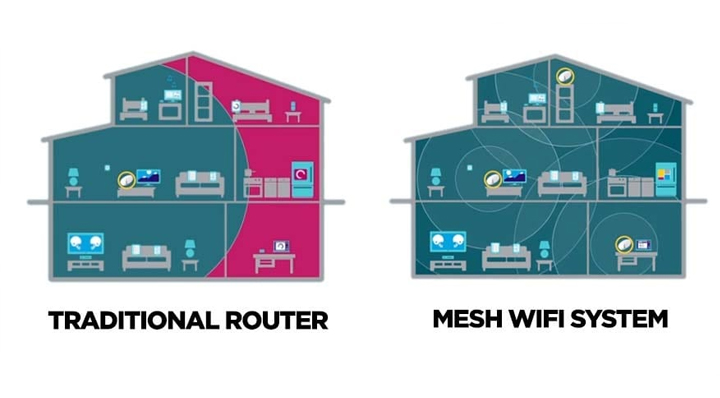
What Is a Mesh Wi-Fi System?
Mesh Wi-Fi systems that you’d typically find at retail stores, usually come in a pack of two or three nodes. Mesh systems usually use one of these as the designated “main router”, which connects to either your NBN connection box, or to your modem to bridge the connection (depending on what type of internet connection or NBN type you have). Then you may use the other one or two satellites (or nodes) to place around your house, in another room, upstairs, etc. They only require a power connection, so you’ll just need to plug them into any typical power socket on your wall. Of course, if all 2 or 3 units (depending on the pack you buy), is not enough coverage for your home, you may always buy more add-on nodes to add on to the network, which will still act the same as if they’re all 1 network, even if you have 16 nodes around the house (that’d be a mansion).
The "mesh" refers to the wireless network that these nodes create. Not only passing the wireless traffic between themselves but also keeping the Wi-Fi’s signal strength strong and consistent throughout your home network. When you’ve configured the 1, 2, 3, or however many nodes you decide to go with, it will all be part of 1 singular Wi-Fi network, instead of multiple connections each device has to connect to depending on which room you’re standing it. This means, you’ll never have to memorize multiple Wi-Fi passwords, you won’t ever have to switch Wi-Fi networks and you can seamlessly walk from room to room, without ever dropping out of the network.
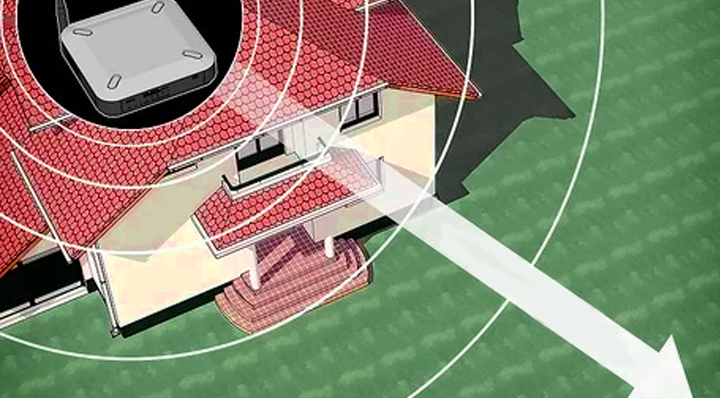
How Much Coverage Do You Need?
The more coverage you need, the more nodes you need. So, before you hop online and buy yourself a mesh system, you’ll need to figure out how much wireless coverage you’ll need. The easiest way is to figure out how many square meters your home is as well as any outdoor areas that you’ll want to cover. Don’t forget to factor in the distance between floors if you have multiple levels.
The range of mesh coverage varies from system to system, so make sure you check the specifications before throwing your money at a mesh system, as all homes are different. Obstructions (to Wi-Fi) such as walls, doorways, flooring, etc. will affect the wireless signal transmission and as well as other wireless devices such as a microwave (when on), portable phone systems, etc. (much like any other type of Wi-Fi system). However, as mentioned almost all mesh systems are easily expandable, so if you find that your system doesn’t reach certain areas of your home, you can easily add on another node to expand it.

Getting Started
Most mesh systems will require you to download an app on your mobile device and have an established internet connection for the setup. This means that your ISP (internet service provider) has confirmed there’s an internet connection there.
Once you’ve downloaded the app, you’ll have to create an account and an admin password. Make sure you write down or remember this password so that you can avoid having to reset your system later on if case it’s forgotten. To begin setup, open the app and follow the instructions for connecting the mesh router to your modem (or router) and adding satellite nodes.
It’s important to consider where you’re placing each node so that you have the most optimal Wi-Fi coverage and the least amount (if any) dead spots. The main node connects to your NBN connection box or your VDSL/Cable modem depending on what connection you have, which then supplies the internet connectivity to all the other nodes, which should be installed within a close (at least a room over) proximity of the main router. Make sure that the router isn’t in a closet or cabinet, keep it out in the open, otherwise, your connection strength will drop significantly and you’ll lose a lot of range.
The app will search for the node and let you know when it’s been discovered, at which point the node will acquire an IP address. Before moving on to the placement of the satellite(s), you’ll have to give your network a new Wi-Fi name and password that will be used by everyone in your household who connections to this network. It also provides you an option to split this SSID in case you’d like to name the 2.4 GHz and 5 GHz signals differently.
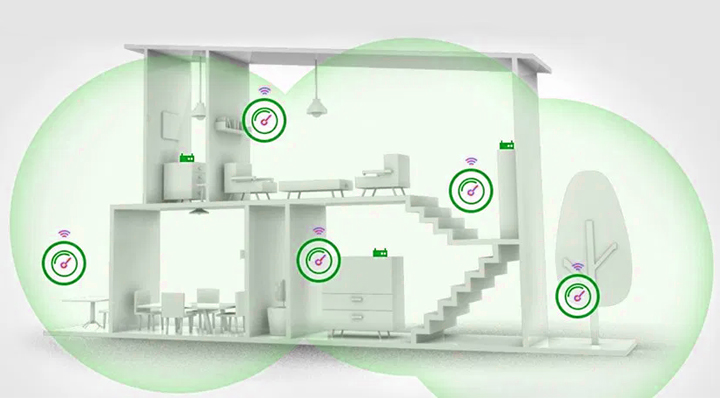
The satellite node placement can vary between systems as depending on the specs of the system you select, may have more coverage than others. A good rule of thumb is to place the 2nd node halfway between the router and the dead zone, similar to how you’d place a range extender, but limit the distance to 1 or 2 rooms over (or about 5-10 meters away). If you’re using more than 1 satellite node, then we’d recommend 2 rooms over for each node. Each node needs to be placed near a power outlet (to power them) and will need to be in an open space, not on the floor rather on a table or bookshelf. The same goes if you have multiple levels in your home. Try to limit the distance between the upstairs and downstairs satellites to no more than 5-10 meters or around there. It may involve a bit of trial and error but much easier than your standard range extender. One of the handiest features when settings these up, is that most mesh systems offer an in-app signal test or sometimes may have physical LEDs on each node that will let you know if you’re too far away from the main router or a different node. If you find that the signal is weak, simply find a new spot for the node and perform another test to see if the strength is better.
When you are placing the nodes, you should consider how you’ll connect certain things, such as gaming consoles, TVs, computers, etc. These types of devices are almost always better off using a wired connection rather than Wi-Fi. Most mesh nodes come with at least 1 LAN port on each node, which allows you to connect devices that either don’t take Wi-Fi or are better via LAN cable, to be plugged into them.
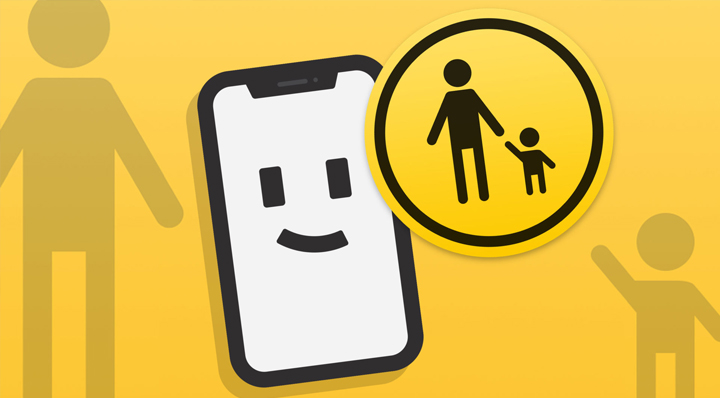
Parental Controls and Device Prioritization
When you’ve finally got your system up and running, then it’s time to take advantage of the features they can provide you. Because they’re built in most cases for home users, many of these systems offer parental controls that let you create an internet profile for each user on the network that would allow you to, limit access to certain websites and also allow you to automatically turn off the network access during specific times of the day which you can set. Almost all Wi-Fi systems have a pause button in the app that lets you disable internet access at your fingertips and some systems offer age-appropriate parental controls as well. For example, a child pre-set would deny access to social media, gambling websites, adult content, etc. While something like a teenager pre-set will be less restrictive than the child pre-set or the adult pre-set which allows you to access anything you want. You can apply these settings to a family member’s profile and then to every device that’s used by that person. You can even create custom controls to suit the person’s needs.
If anyone in the household is streaming or gaming, we recommend using the QoS (quality of service) setting to allocate bandwidth to these users where it’s needed the most. In most cases, it detects what devices are connected to the network and you can simply drag and drop the devices into high, medium, or low priority so that streaming or gaming users can be given a high amount of bandwidth without having to compete with all other devices on the network.
Another new feature that might become popular as part of Wi-Fi mesh systems in 2021 is direct access to smart home devices. Some newer mesh systems have Zigbee installed on the devices. Zigbee works similarly to Wi-Fi however, is much slower than the lowest speed on Wi-Fi. It may not sound like a cool feature however, Zigbee allows you to connect all your smart home devices to the network rather than to a hub, separately from your network. So you can have complete control over your smart home devices without the need for a hub.

Management Options
It’s always a good idea to periodically check on your network usage, visited websites, and client lists. Most systems will send you a push notification whenever a new client is on your network, which allows you to boot unwanted clients from your network immediately. Many systems also offer embedded anti-malware utilities that protect against viruses and other malicious threats. So be sure to keep an eye on your network attack logs and quarantine any client devices that may have been flagged as infected. Finally, you should always make sure your firmware is up to date which may provide you with a boost in performance, new features and even provide security fixes.
So, if you’re interested in a mesh system for your home or business, then feel free to check out what Wireless 1 has to offer with their mesh systems which you can check out right here.













