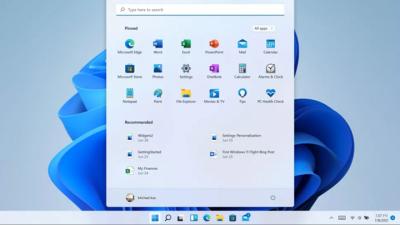How to Install a Ubiquiti Network
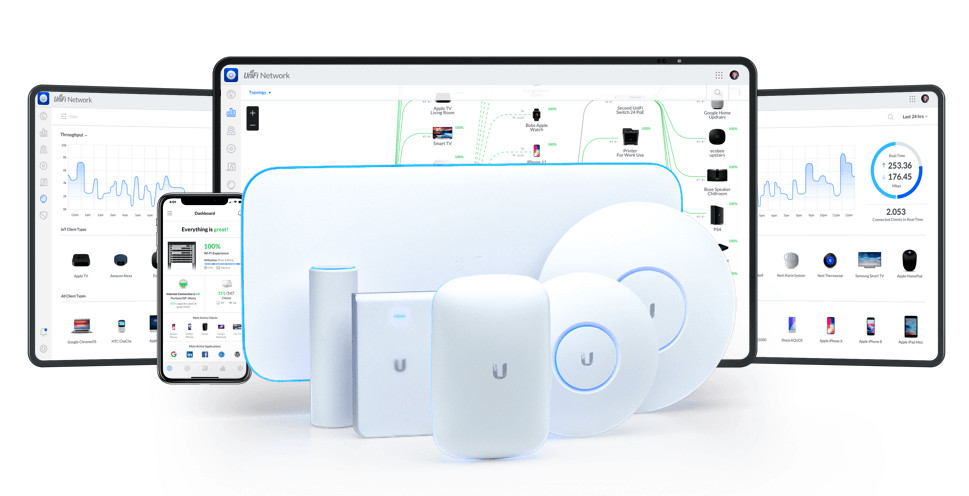
Ubiquiti offers a range of IT networking products including software-backed routers, where you can save all your network settings. Compatible with most operating systems, a Ubiquiti network router lets you configure various elements of your Internet connection including IP, wireless connectivity and so on. The use of other UniFi devices and Ubiquiti products may be necessary depending on your setup.
For technology dinosaurs, installing a Ubiquiti Network can be quite challenging. Do not hesitate to ask help from a certified IT personnel, or someone with prior experience setting up a network connection, if you are in a bind. However, if you are willing to learn the ropes of installing the Commotion software and create quality router-to-router connections, pay attention to these steps below:
Getting to Know the Device
To successfully install a router, you need to know what it does and its key components. Some of the first things you see when surveying a router are movable Wi-Fi antennas, Ethernet ports where you can attach cables, LED lights that indicate the presence or absence of an Internet connection, and a power jack. When you open the device, it gets more detailed. A router is much like a computer so it pretty much has its own Central Processing Unit, which acts as its control centre similar to a brain. It also has a small circuit board and can retrieve, process and send data.
Though its functions are limited, routers can perform functions much like a computer. Because it can accommodate two connectivity modes - Ethernet and Wi-Fi, the device is equipped with special computer chips to make these connections happen. Routers with wireless connections are embedded with radio technology that activates Wi-Fi signals. They also have memory devices where you can store programs and data for a limited time.
Selecting a Router Connection Software
Ubiquiti network routers mainly use the Commotion software. Those who purchase a Ubiquiti UniFi device may want to be informed about this software and what it does in a nutshell.
The Commotion router software is often developed and tested on Ubiquiti Networks hardware. It is an operating system similar to Ubuntu/Linux. Upon its market release, a custom software is already installed on a Ubiquiti UniFi hardware just like how a MacBook already comes with a macOS Big Sur when you buy it from the Apple Store. If you want to add new features to or have a better experience with your router, installing the Commotion software would be a good idea. The installation process does take time but no longer than 45 minutes to an hour.
Listing the Required Materials and Supplies
Now that you are ready to install a software (Commotion or otherwise), make sure to have the following ready:
- Internet connection
- Ubiquiti UniFi router
- Router's Power over Ethernet (PoE) adapter
- Router's power cable
- Power outlet
- Ethernet cables
- PC or laptop with an Ethernet port
- Software image
Installing software for your Ubiquiti network requires the use of a computer. After the software is successfully installed, all data in your router can be accessed or retrieved from there.
Setting Up the Ubiquiti Network Hardware
Before you set up your hardware, note that PoE and PoE+ ports are different. They deliver different amounts of power - the latter having a bigger power delivery than the former. Follow these steps to prepare your hardware for the installation process:
- The Ubiquiti router has a plate at the bottom. This plate contains important information about the device. Keep it safe at all costs and do not mix it up with another device plate. Remove it to see the Ethernet port, then store it somewhere safe and accessible.
- Connect the first Ethernet cable with the PoE port; plug its other end into your router's Ethernet port, which will be visible once you remove the bottom plate.
- The second Ethernet cable goes into your router's LAN port; then plug the other end into the Ethernet port of the laptop or PC you are using.
- Finally, attach the PoE adapter to a convenient power outlet; a green light will activate indicating the router has power and is currently active. Wait for a few seconds and you should see the router switch on.
Loading Your Router Software
The first step is to copy a file to the router through an SSH (secure shell) connection and follow the commands as instructed. Always plug the router in advance when loading the software. It usually takes a minute or two to completely boot up. This process is easier if you have a Linux or Ubuntu OS on your computer that lets you open your terminal and access the software image in its mother directory. Windows OS users may need to obtain a SCP / SSH package to load Commotion or any other program.
A fair warning to users, especially those new to network installation: instructions tend to vary depending on your device type. There are tons of Ubiquiti products in the market, including UniFi Wi-Fi router devices with different structures. Enterprise class routers, for example, handle millions of Internet traffic packets per second to power large businesses. Structure-wise, they are much more complicated and advanced than regular home or small office routers. Factor this in so you can successfully install a Ubiquiti network.
Choosing the Right Ubiquiti Products
High quality network hardware and software are crucial to securing fast and steady router-to-router connections. Although Uni-Fi routers are making a difference in the area of network connectivity, setting up a Ubiquiti network requires a deeper understanding of jargon and technical details, which can be challenging to a user without prior experience or an IT background. Hopefully, the steps listed above alleviate some of the confusion or difficulties one might encounter during the installation process. And when push comes to shove, you can always enlist the help of experts.
Explore a wide range of Ubiquiti products such as regular and enterprise Uni-Fi Wi-Fi routers, cables, gigabit ethernet ports, access points, extenders, adapters, and antennas.